
Scenario
Have you ever wondered what happens internally to a KARMA GE when you move a slider named "Rhythm Pattern"? Or what the GE RT Parameter "Rhythm Template" or "Rhythm Template+Restore" (which is what would normally be hooked up to that slider) is actually doing?
KARMA Templates (General)
Each KARMA Generated Effect (GE) refers to a single bank of KARMA Templates (which cannot be changed except in the KARMA Software). The Korg M3 and OASYS each have two internal ROM Template Banks (ROM-A and ROM-B) and space for four User Template Banks (USER-A ~ D). A KARMA Software KDF file can contain multiple banks of Templates.
A KARMA Templates Bank (which you really cannot see much of internally on your M3 or OASYS, but can be referenced by changing various GE parameters) contains individual banks of Templates for each of the "attributes" of KARMA: Rhythm, Duration, Velocity etc. The following image shows the contents of a single Template Bank in the KARMA Software:
Within the overall Template Bank, the individual Template Banks each contain 64 template locations which can be used by the matching attribute; Rhythm Templates are used by the Rhythm Group of GE Parameters (on the GE Editor Rhythm Page of the KARMA Software), Duration Templates are used by the Duration Group, and so on.
What's a Rhythm Template do?
Many of KARMA's "attributes" use a Pattern Grid as part of the set of parameters (which cannot be edited directly in the Korg M3 or OASYS). The Pattern Grid allows different values to be accessed for each step of a pattern as the GE generates music, including complex random choices which may be weighted using various weighting table curves. The following image from KARMA Software shows one Phase of the Rhythm Pattern of a KARMA GE, along with associated parameters and random weighting tables:

Rhythm Page in KARMA Software
So essentially, loading a Template replaces the contents of the Pattern Grid with a different pattern, and may also load a few other associated parameters. The actual functioning of the Templates depends on which of two variations of GE RTP is being used. For example, in the case of Rhythm Templates, the following two Template-changing parameter variations may be hooked up to real-time control sliders or available to be edited:
- Rhythm Template
- Rhythm Template + Restore
From the KARMA Software manual:
Loading a Template selects from 63 different Rhythm Pattern Templates (shared by both Phase 1 and 2), and loads the parameters into the current Phase’s Editing Area.
Selecting Template 0 (which is always named [As Stored] and cannot be overwritten) reloads the stored internal settings of the GE for the parameters corresponding to the template. In other words, you can have a complex pattern set up on the grid, select one or more Templates, thereby completely replacing it, and then return to the original settings by selecting [As Stored].
When the Template is being controlled as a Real-Time Parameter, there are two different options available:
Rhythm Template [1…63]
The internal settings of the GE for the set of parameters corresponding to the chosen Template are never used; rather they are always replaced by one of the selected Templates from within the Min/Max range specified for the RT Parm. In this case, available range is 1~63, and it is not possible to select 0: [As Stored].
Rhythm Template + Restore [0…63]
Similar to the above setting; however, the internal settings of the GE can be restored and used as part of the real-time Template operation. In this case, the Min setting of the Template Range actually does not select that Template; rather, it causes the internal settings of the GE to be restored for that Template’s set of parameters. In other words, you can have a complex pattern already set up on the grid. Using “Template + Restore” as a GE RT Parm, you specify a range where the Min value restores the internal settings, and the rest of the range selects Templates, replacing the internal settings. So if the Min value was 5 and the Max value was 10, choosing 5 would restore the internal settings (the same as selecting “0 [As Stored]”), and 6 through 10 would select the corresponding Template. You can use this to keep the internal settings of the GE, while still allowing a wide variety of Templates to be substituted for various groups of parameters. In this case, the available range is 0~63. You can assign the full range of all 63 Templates, or only a portion of the range, and still have the ability to restore the original internal settings.
KARMA Rhythm Templates (ROM-A) - Overview
While there are two banks of Preset KARMA Templates in the M3 and OASYS internal ROM, a majority of GEs reference Template Bank ROM-A. The 64 Rhythm Template locations for ROM-A are shown in the KARMA Software in the following image:

Rhythm Templates Bank ROM-A as viewed in KARMA Software
In Template Bank ROM-A, the Rhythm Patterns were designed and arranged in five basic groups:
- Rhythm Templates 1~15: Based on 32nd notes
- Rhythm Templates 16~31: Based on 16th notes
- Rhythm Templates 32~47: Based on 8th notes
- Rhythm Templates 48~50: Quarter, Half, Whole
- Rhythm Templates 51~63: Triplet-based
The first four groups are straight rhythmic values, which generally move from busier to sparser from Template 1~50; while the last group is a special set of Templates for triplet-based music, which also progresses from busier to sparser through Templates 51~63. The following diagram shows the arrangement more clearly:
What does "based on 'x' notes" mean?
In the discussion above, we refer to groups of templates being "based on 32nd notes", or "based on 16th notes" etc. What does that mean? For example, if you look at the Template diagrams in the next section in the 1~15 group, you will see that there is a straight line of 32nd notes across the pattern. Other rhythmic values and syncopations are created by the placement of Absolute Ties and Random Ties at the bottom of the grid. Absolute Ties (orange cells) always occur, such that the tied columns produce a longer value than a 32nd note, while the Random Ties (yellow cells) can be influenced to occur all the time, never occur, or randomly occur based on a weighting percentage supplied by other GE RTP. So even with a particular selected Rhythm Template, if the Random Ties Weighting Factor is available to be varied, additional variations can be achieved from the single template, from sparser to much busier.
How do the Absolute and Random Ties work?
In the following section of reference diagrams, the presence of an Absolute Tie (orange cell) or Random Tie (yellow cell) in a column indicates that the column's value is tied to the previous column. Therefore, a column with a 16th followed by a column with a 16th and an Absolute Tie yields an 8th note during generation. And if it's a Random Tie, then the position of the Random Weighting factor parameter influences whether it yields a 16th or an 8th. A Random Factor of +99 = no chance of a tie (always a 16th); -99 = always a tie (always an 8th); in between (-98 to +98) = variable chance of a tie from almost all the time to very rarely.
Absolute and Random Ties operate in combination with each other - for example, three columns containing 16th notes, with an Absolute Tie in the second column and a Random Tie in the third column would yield either an 8th note followed by a 16th note, or a dotted 8th note, depending on the position of the Random Weighting Factor.
KARMA Rhythm Templates - Reference
Note: The following diagrams come from the KARMA M3, KARMA Oasys or KARMA M50 Software, so this is what you would see if you were using the KARMA Software along with your Korg M3, OASYS or M50.
Click each picture to view the large version.
| Rhythm Templates 1 to 15: 32nd note based |
| 1 | 2 | 3 | 4 | 5 | 6 | 7 | 8 |
 |
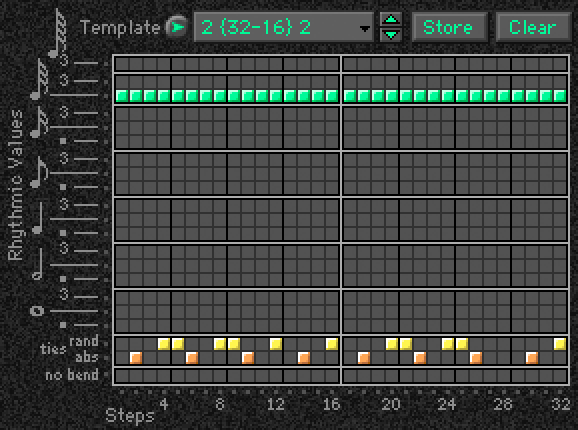 |
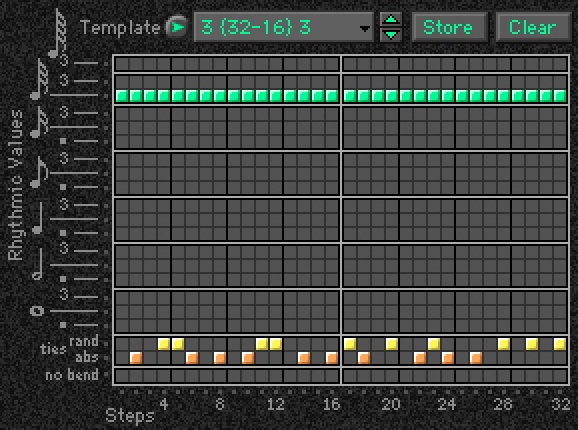 |
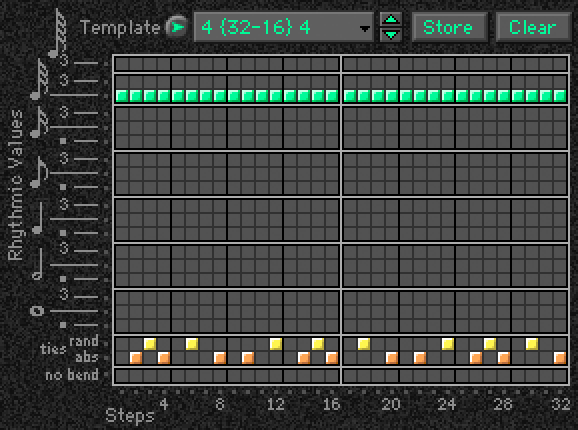 |
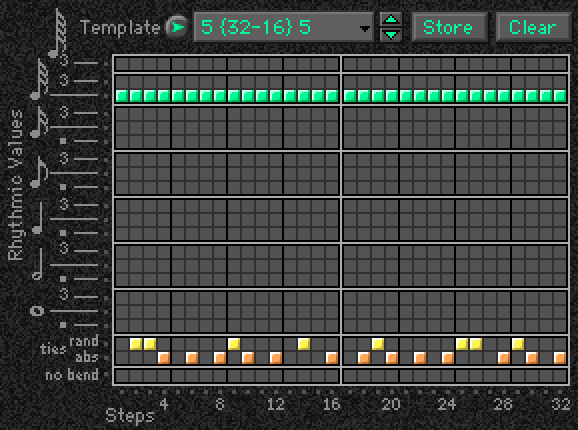 |
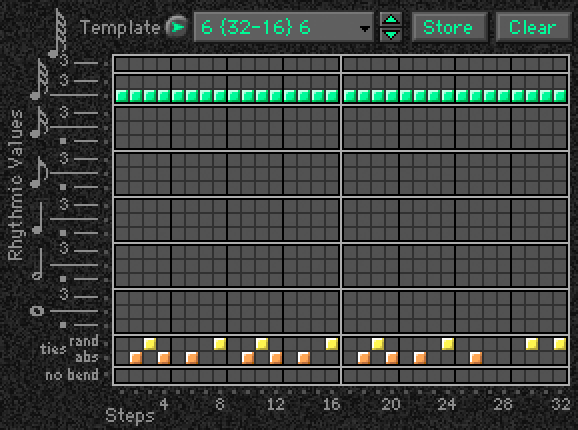 |
 |
 |
| 9 | 10 | 11 | 12 | 13 | 14 | 15 | |
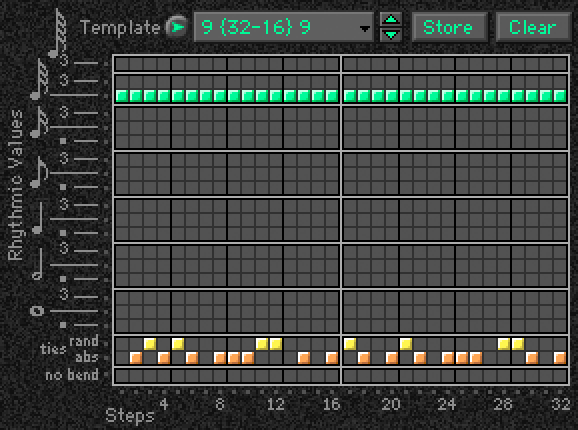 |
 |
 |
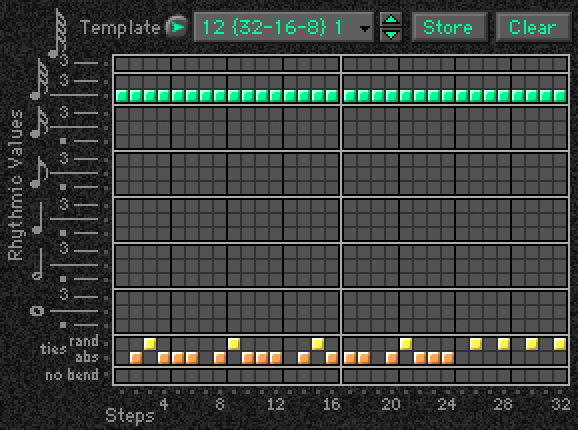 |
 |
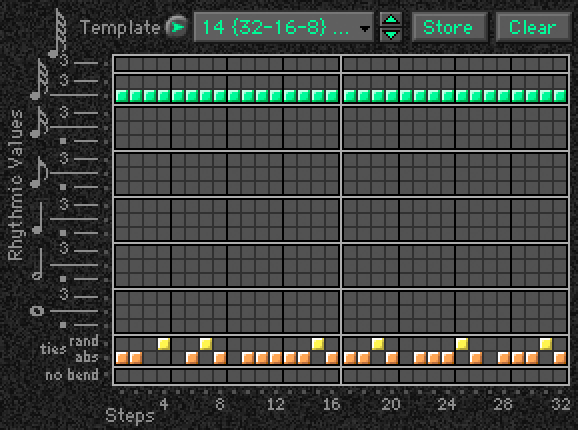 |
 |
| Rhythm Templates 16 to 31: 16th note based |
| 16 | 17 | 18 | 19 | 20 | 21 | 22 | 23 |
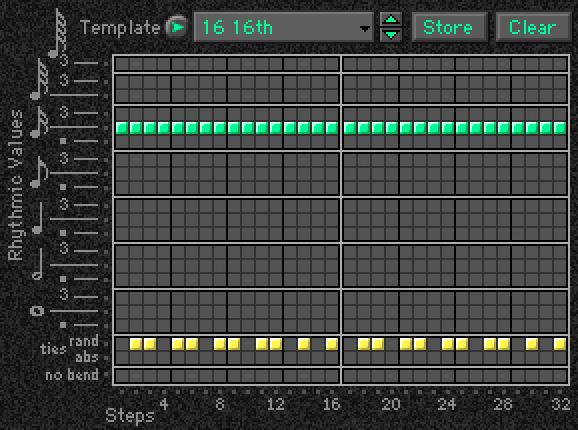 |
 |
 |
 |
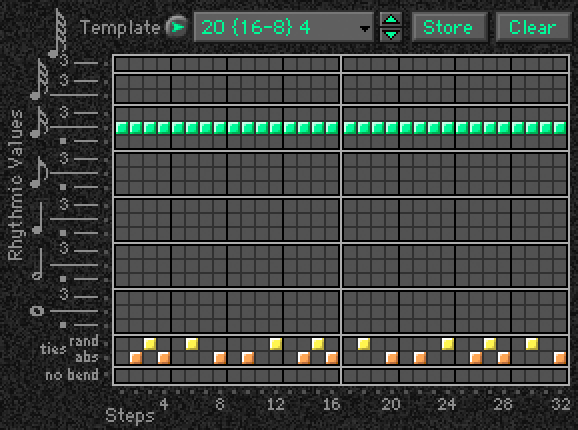 |
 |
 |
 |
| 24 | 25 | 26 | 27 | 28 | 29 | 30 | 31 |
 |
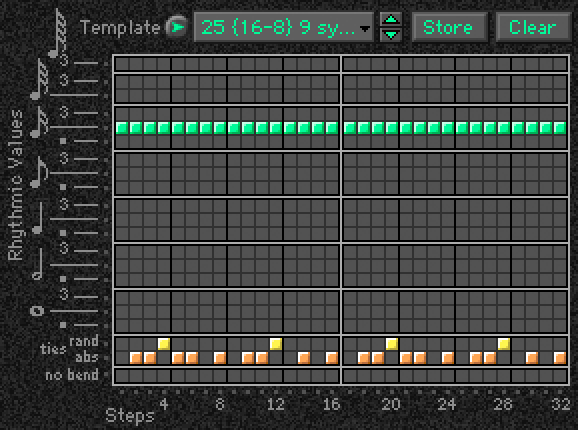 |
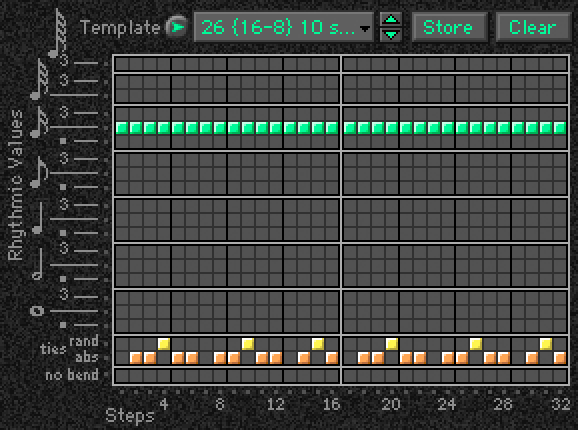 |
 |
 |
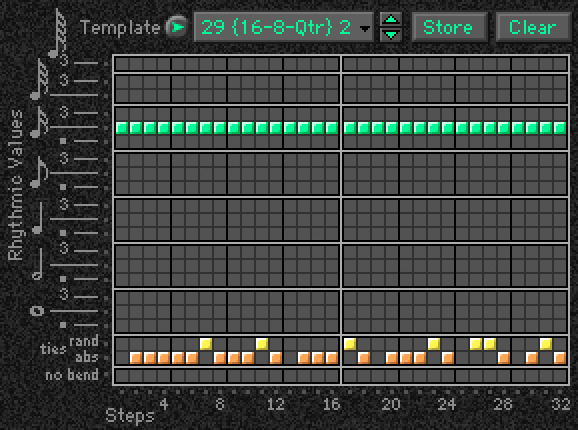 |
 |
 |
| Rhythm Templates 32 to 47: 8th note based |
| 32 | 33 | 34 | 35 | 36 | 37 | 38 | 39 |
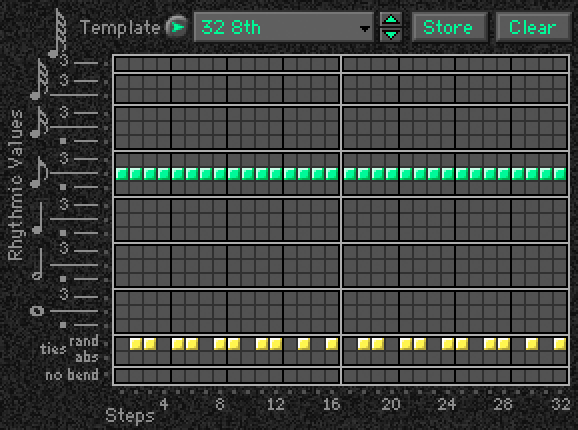 |
 |
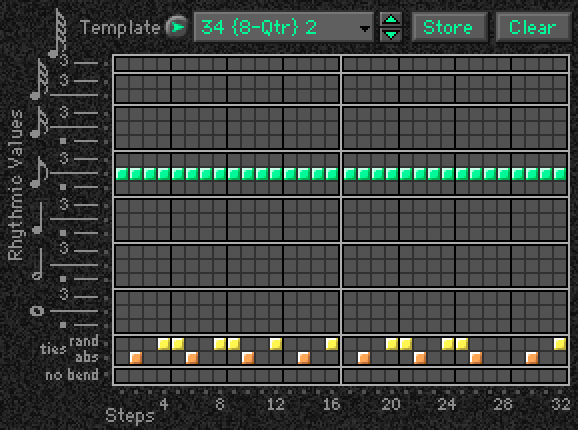 |
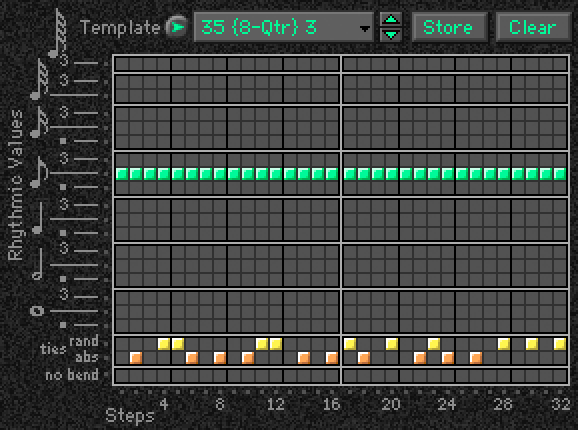 |
 |
 |
 |
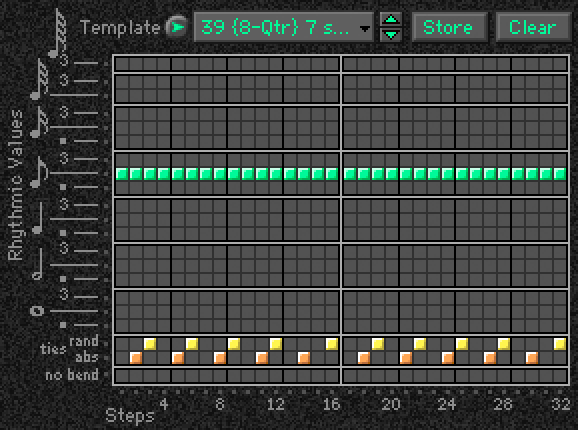 |
| 40 | 41 | 42 | 43 | 44 | 45 | 46 | 47 |
 |
 |
 |
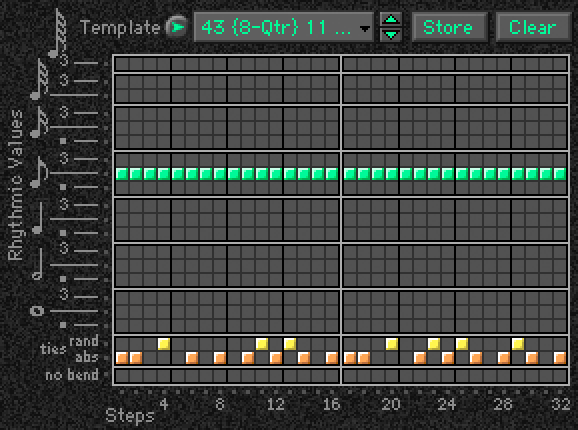 |
 |
 |
 |
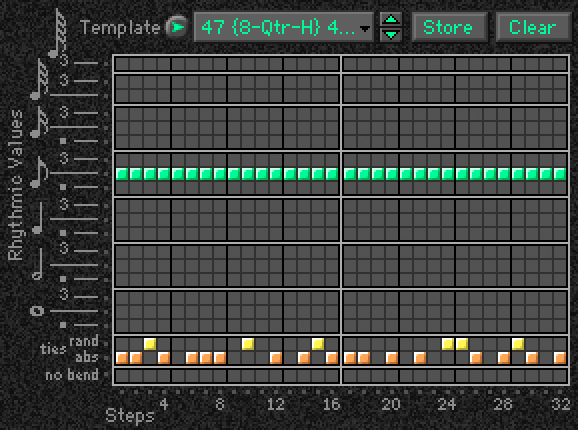 |
| Rhythm Templates 48 to 50: Qtr, Half, Whole |
| 48 | 49 | 50 | |||||
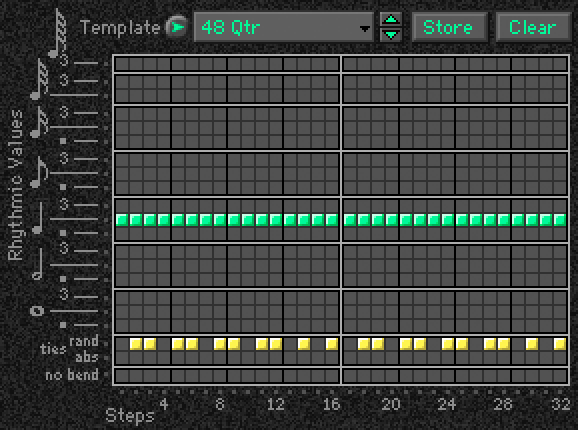 |
 |
 |
| Rhythm Templates 51 to 63: Triplet based |
| 51 | 52 | 53 | 54 | 55 | 56 | 57 | 58 |
 |
 |
 |
 |
 |
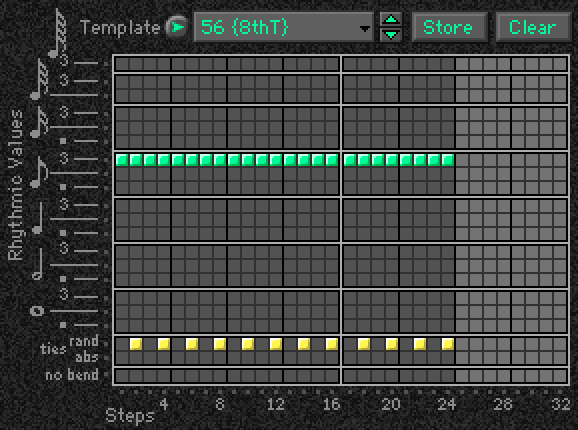 |
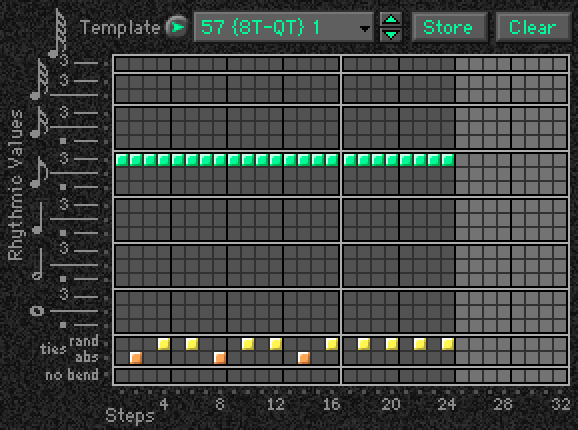 |
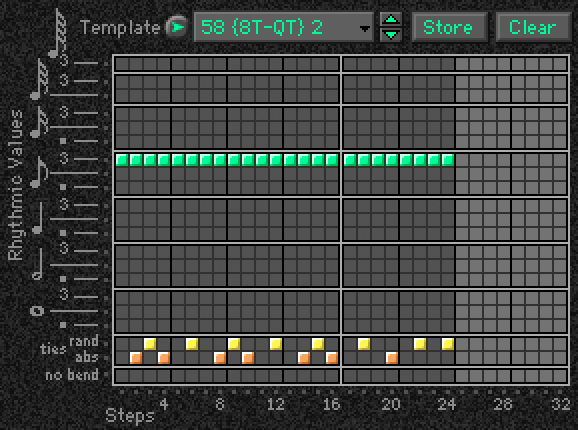 |
| 59 | 60 | 61 | 62 | 63 | |||
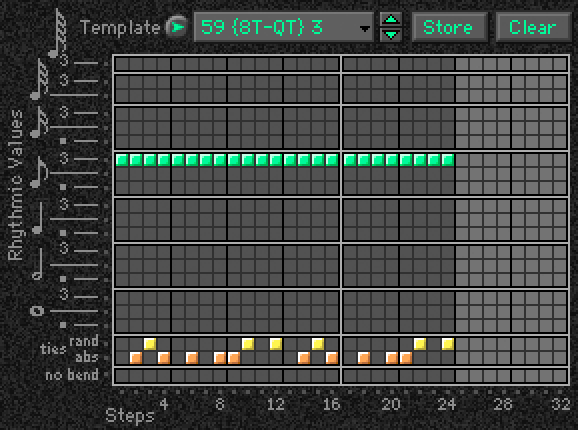 |
 |
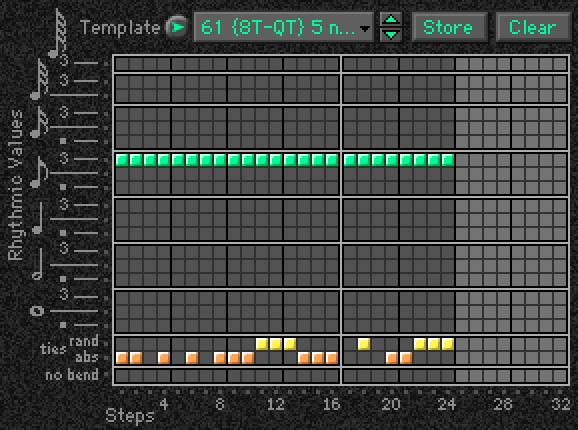 |
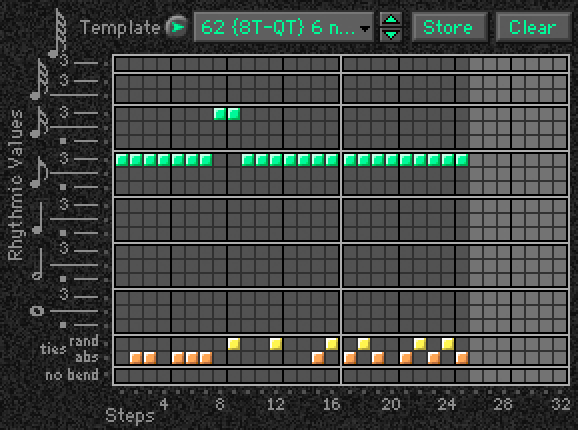 |
 |
Notes & Tips
This article is referenced by the Karma-Lab video tutorial series:
House 101: Combi Creation Series, in Chapter 21: Slider 2 - Rhythm.

